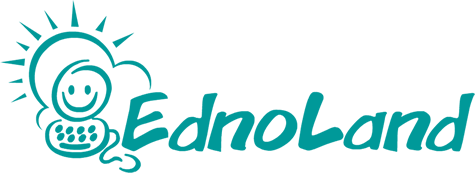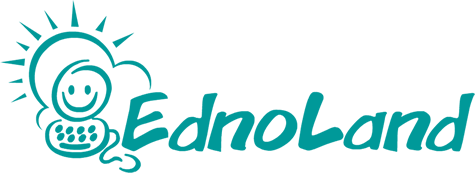Frequently Asked Questions
1. What is Parent CommApp?
It is a mobile app that allow parents easily to communicate with the teachers and keep themselves updated on what their children are doing and learning in school.
2. How the teachers communicate with the parents in Parent CommApp?
Teachers can communicate with the parents of individual child or with the class respectively through Message or Class News module.
3. What are the main purposes of Announcement and Events module?
Announcement and Events are posted by the school principal or admin to keep the parents posted on the things that are happening in school that will affect their children.
4. What is the main purpose of Authorisation List module?
To let the school know who to contact during emergency and who is authorised to fetch your child from school.
5. How do I change my username and password?
You can change your username and password under Settings module. The mobile number you entered can be used as your Username too.
6. How do I recover my password?
You should enter your mobile number under Settings module first then you can recover your password through your phone.
7. How do I manage the accounts if I have more than one child?
If you have two or more children using Parent CommApp, please enter the same mobile number so that you can easily toggle between their accounts by clicking on their profile photos.
8. My spouse and I are using same account. Can both of us be logged in and get push notifications at the same time?
Yes, both can remain logged in and receive push notifications at the same time.
9. Will new message show up as “read” on my spouse’s phone if I have read it on my phone?
No. It will not show up as “read” on your spouse’s phone until he/she has logged in and read it on his/her own phone.
10. Should my spouse also update with his/her mobile number under the Settings?
If your spouse does that, then that mobile number would be used to retrieve lost password and as Username instead.
11. Why do I not receive the push notifications?
Please ensure your mobile notification is turn ON for Parent CommApp. If the issue persists, please logout and uninstall Parent CommApp before reinstalling the latest version from the Store.
12. Downloading speed is very slow. Any methods to speed this up?
Downloading speed is dependent on the connected network and file size. The Parent CommApp has no control over it.
13. Where can I find the downloaded photos and videos from the Gallery module on my phone?
For Android users, please use the File Manager to access the downloaded photos and videos in the CommApp Photos folder.
For iOS users, all the downloaded photos and videos can be found in the Photos > Camera Roll folder.
14. Where can I find the downloaded PDF attachments on my phone?
For Android users, once you have opened the PDF attachments, these files will automatically be downloaded into the CommApp PDF folder in the File Manager. Please install a free PDF reader from PlayStore if you are not able to open the PDF files.
For iOS users, you can use the (i)Book app or install a free PDF reader app from AppStore. Then you can download the PDF attachments into the app.
15. How do I contact you if I have other queries on Parent CommApp?
Please email us at commapp@ednoland.com.
|